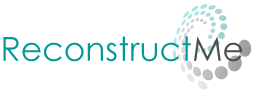Make sure your sensor is connected to the computer. In case your sensor requires an external power supply, also ensure the adapter is plugged-in. In the Windows device manager check if your device is listed and marked as functioning correctly. Ensure that you have the latest sensor drivers installed.
The following table sums up the minimum hardware requirements and provides links to update necessary vendor specific drivers.
| CPU | Intel Core 2 Duo E6600 or AMD Phenom X3 8750 processor or better, 2GB of RAM | |
| Video Card | ATI Radeon HD 5700 or NVIDIA Geforce GT 240 or better Update Driver NVIDIA, AMD, INTEL |
|
| Sensor Type | ASUS Xtion Family or PrimeSense Carmine Family or Microsoft Kinect family Update Driver ASUS Xtion, PrimeSense, Microsoft Kinect |
|
| OS | Windows XP / Vista / 7 / 8 |
![]()
ReconstructMe already supports a variety of commodity 3D cameras and we are working hard on integrating new and exotic ones as soon as we take notice of them. We felt it is about time to put details into perspective. Therefore we are kicking off a camera review series to cover sensor specifications, installation instructions and more.
ReconstructMe performs most of its operations directly on the GPU. ReconstructMe utilizes OpenCL to communicate with your device. Therefore, ReconstructMe supports all graphic cards that support OpenCL.
Please consult your vendor specifications to ensure that your GPU is compatible with ReconstructMe. Usually all decent cards from NVIDIA, AMD or INTEL are supported. Note that OpenCL is not limited to graphic cards but can work with any accelerator device, such as CPUs. Most vendors offer OpenCL drivers for their CPUs as well.
Make sure to install the latest driver before running ReconstructMe.
- Download ReconstructMe installer from our frontpage.
- Start the installer. The ReconstructMe setup window pops up. Click on Next to proceed with the installation.
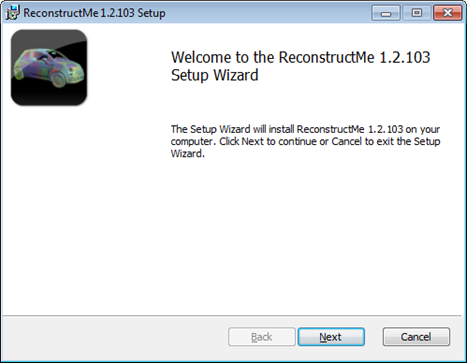
- Read the terms of service and accept them by ticking the checkbox underneath the License Agreement. Click Next to proceed with the installation.
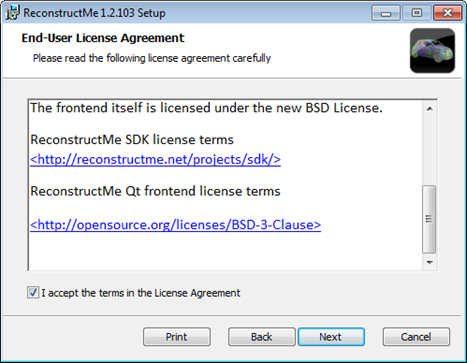
- Select the directory in which you want to install ReconstructMe. Click Next to proceed with the installation.
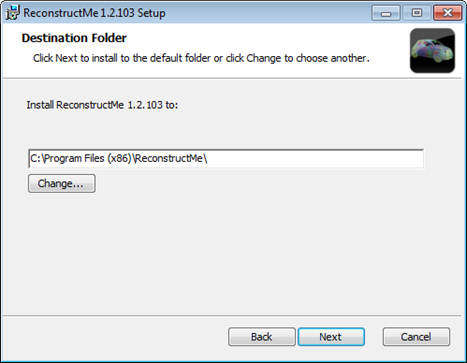
- Click on Install to start the setup.

- You may have to grant administrator rights to the setup by clicking yes on the popup-window.
After that the setup will start. - Wait for the installation to finish.
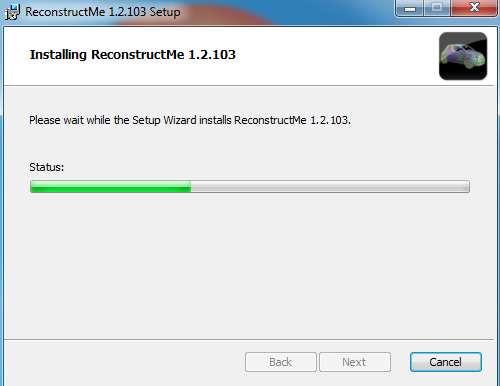
- ReconstructMe is now installed. Click the Finish-button to exit the window and proceed with the setup of the drivers for your sensor.
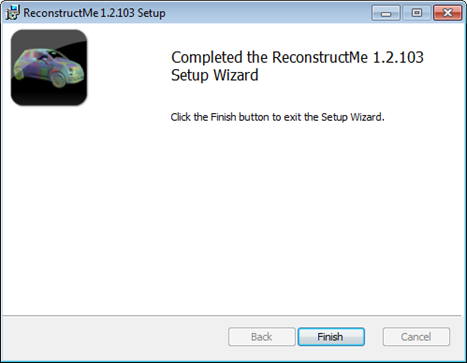
OpenCL.dll provides the language ReconstructMe uses to communicate with your graphics card. OpenCL.dll is usually being installed by your display driver. Older display drivers, however, do not support OpenCL.dll. Therefore, please update your display driver and note that your graphics card needs to support OpenCL (which most decent graphics cards do) to run ReconstructMe.
Didn’t find what you were looking for?